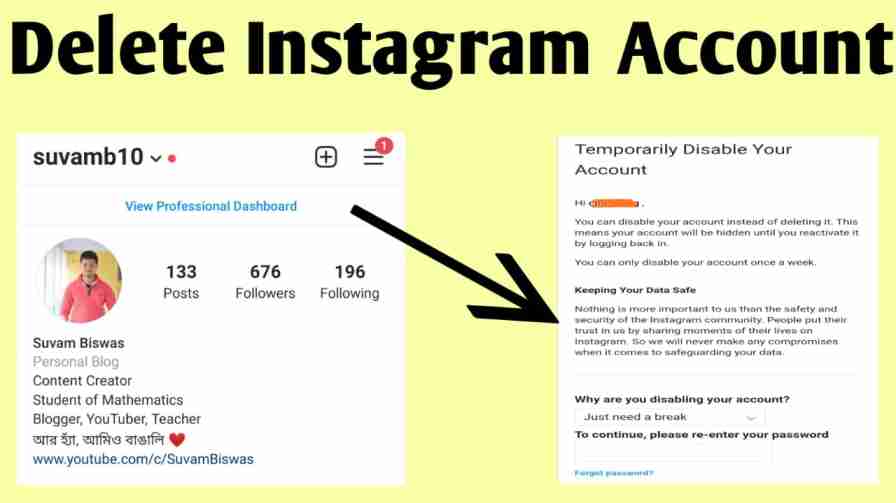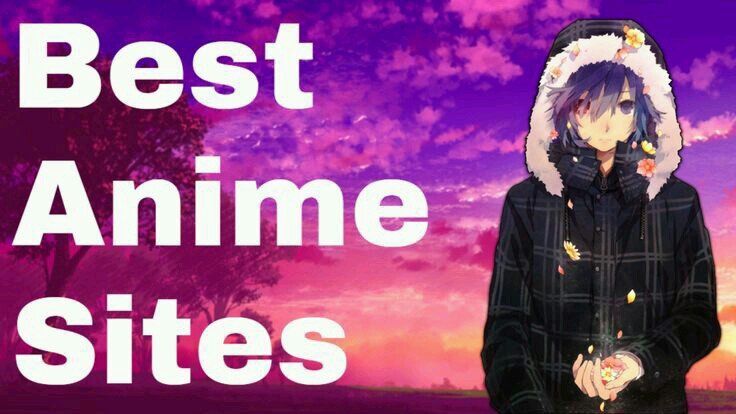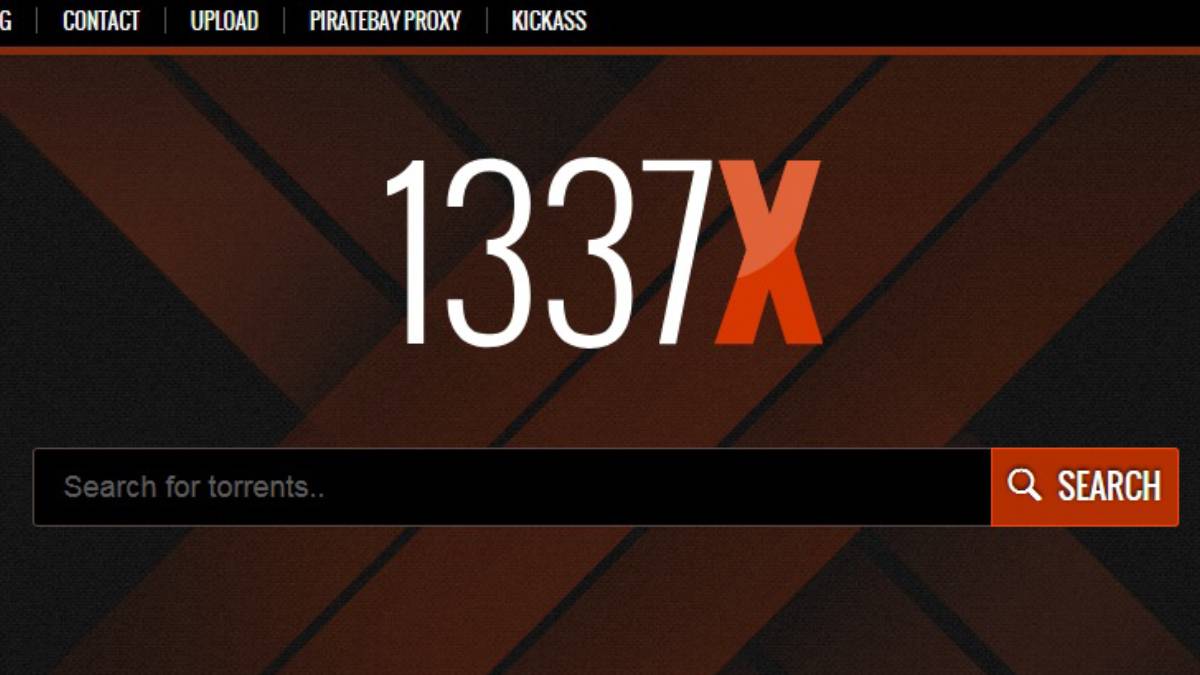Are you sure you want to delete your Instagram account on your iPhone? Instagram is quite popular among smartphone users, and they don’t have to perform several steps to open their accounts. They only need to install Instagram directly and start using it. However, sometimes people want to delete their accounts temporarily or permanently for some reason, and in this article, I will let you know how to delete Instagram account on iPhone.
Table of Contents
Know This Before Deleting Your Instagram Account:
- Are you ready to say goodbye to your Instagram account? iPhone lets you delete your Instagram account from the phone, but the Instagram app doesn’t provide this option.
- However, you have to go to the browser on your iPhone to delete your Instagram account from your iPhone. It is better than doing it through the app.
- The Instagram app lets you disable your account temporarily.
Why Do You Want To Delete Instagram Account?
If you have frequently used social media platforms like Facebook, Instagram, and Twitter, you may know that people nowadays participate in cleansing their social media. It is a trend. It is where you delete your app for a few days or longer to cut down your smartphone screen time and stress. If you have decided to do the same or want to delete it for your reasons, you can use the browser to delete your Instagram account.
Here Is How To Delete Instagram Account On iPhone:
- Go to Safari Browser or any other desired web browser from your iPhone.
- Copy and paste this link:- http://instagram.com/accounts/remove/request/permanent
- From this link, a webpage wants you to sign in to your Instagram account. You have to enter your email or phone number and password.
- Once you enter everything, log in to your Instagram account from the browser.
- As soon as you’re signed in, it prompts you to ask why you want to delete your Instagram account. There will be a drop-down menu to choose the reason. You have to select one to proceed in deleting your account.
- It again asks to enter your password, and once you do it, you have to tap on Permanently Delete My Account. It is at the bottom of the webpage.
- There will be the last screen. It asks you to make sure you want to delete your Instagram account permanently. If you are ready, tap on OK and let it process. It will permanently delete your Instagram account.
What To Expect From This?
Taking this action permanently deletes your Instagram account. It means you don’t have access to your account anymore. However, if you think it’s not a good idea, you can temporarily disable it and check it whenever you want.
How To Disable Instagram Account Temporary On Your iPhone?
- Go to Safari or any other browser.
- Copy and paste this link:- http://instagram.com/accounts/remove/request
- It wants you to log into your account.
- Again enter your account password and tap on Temporarily Disable Account.
- Tap on YES to confirm disabling your account temporarily.
Delete Instagram App From iOS Devices:
- At your home screen, tap and hold the Instagram app icon until all other apps begin to wiggle.
- Tap on the X mark at the top left corner of your Instagram app.
- Tap on Delete, and it will be done.
Note:- if you want to delete it permanently, it also erases all your data and Instagram history. It includes all photos, and if you need to save them, do the following.
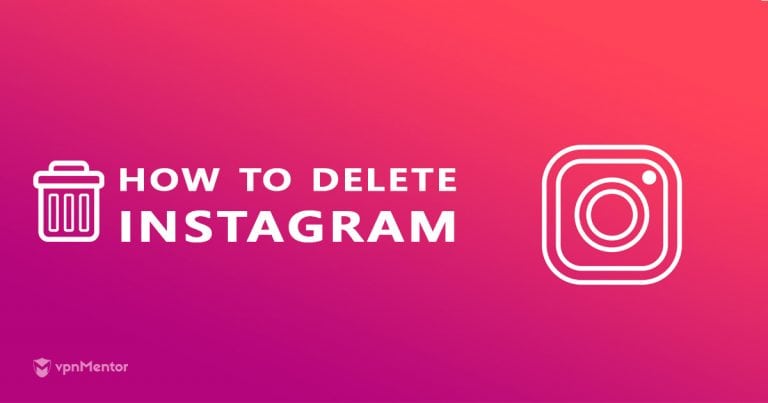
Download Your Data On Instagram Before Deleting The App:
If you wish to save your photos before deleting your Instagram account permanently, there is one process you have to follow.
- Go to the Instagram app.
- Go to your profile and tap on three lines at the upper right corner of your screen.
- Go to Settings that you see at the bottom.
- Navigate for the Security option.
- There you can see Data and History.
- Tap on Download data from Data and History.
- It will ask you to enter the desired email address where you want to have your Instagram data.
- After that, tap on Request Download. Instagram takes up to two days to send your photos, comments, and profile information. Therefore, wait till you get this mail before deleting your Instagram account permanently.
Final Thoughts:
Have you understood how to delete Instagram account on iPhone? If you want to delete it for the trend we have discussed or want to delete it for your reasons, then download your data as memories. However, you can also disable your account temporarily and take a break.