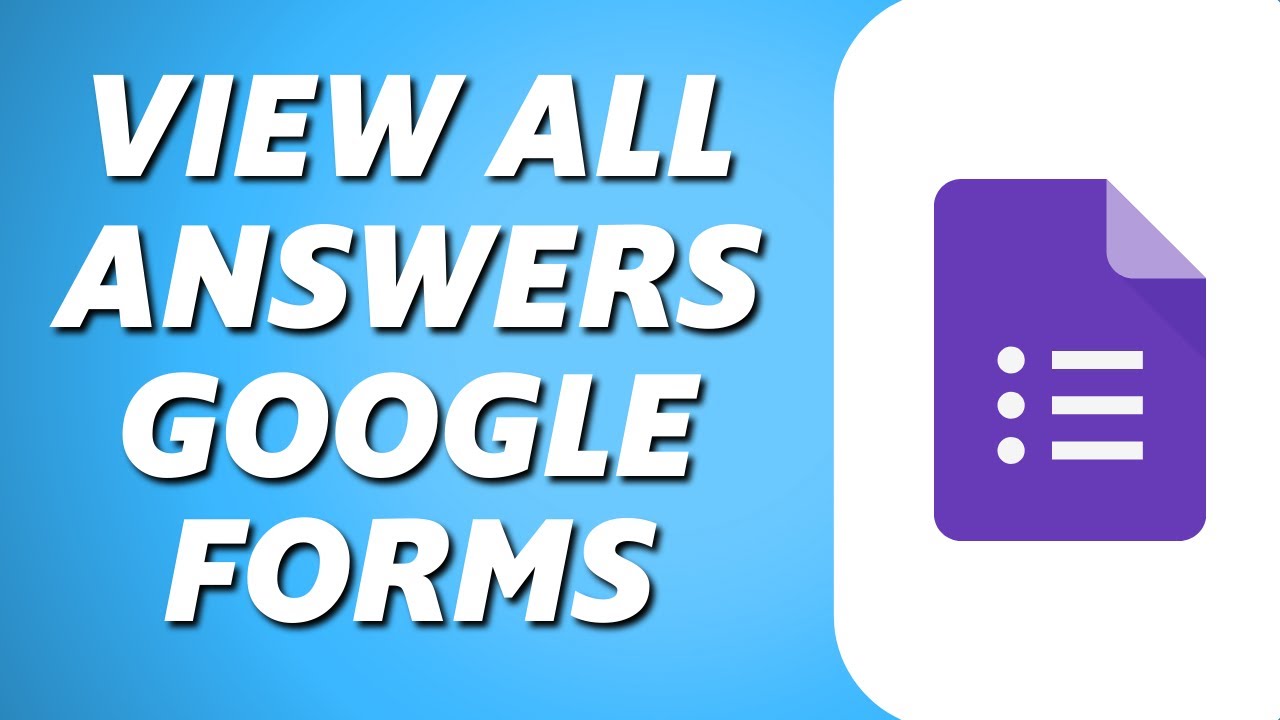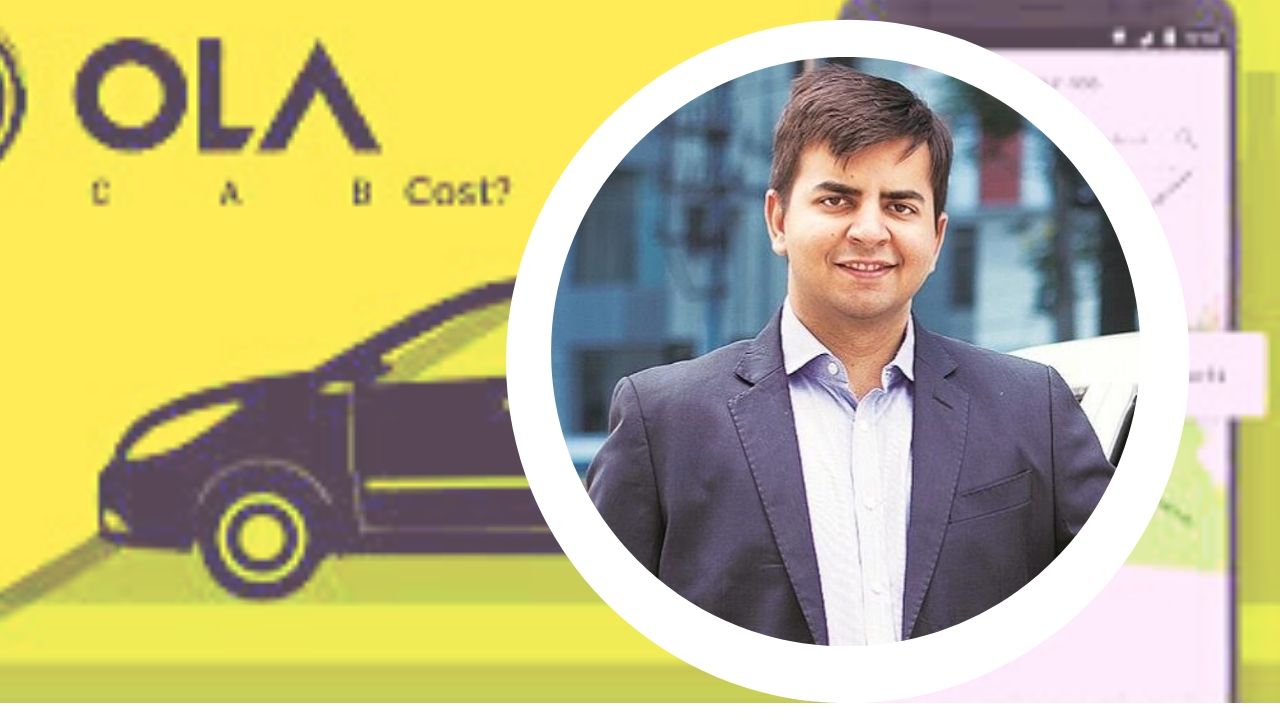Finding answers on Google forms is easy, and you can do it quickly. If you want to know how to get answers on Google forms, be with this article. We will explain different ways to find the answers on Google forms. You can be the creator of the forms and send questions to people who give you feedback on various things. Generally, there are three ways to find and see the answers collected on Google form by the responders. Either you can see a summary, individual response, or questions. You can also download the Google sheet and see the responses given to your questions.
Table of Contents
Overview of How to get answers on Google Forms:
This step-by-step guide tutorial is made to tell you how to find the answers on your Google forms. Creating and sharing Google forms is easy and free, and it’s the most convenient to let people create quizzes, feedback forms, data collection forms, and other things. You can use Google forms online-only, but Google forms quickly let you collect the possible answers that you can use in different ways.
Remember that you can never check the answers on Google forms offline, and it’s best to have a laptop or desktop connection to the internet. Once you have finished creating Google Forms and sent it to collect the data, you can see the answers given by people because it’s a straightforward process in Google forms.
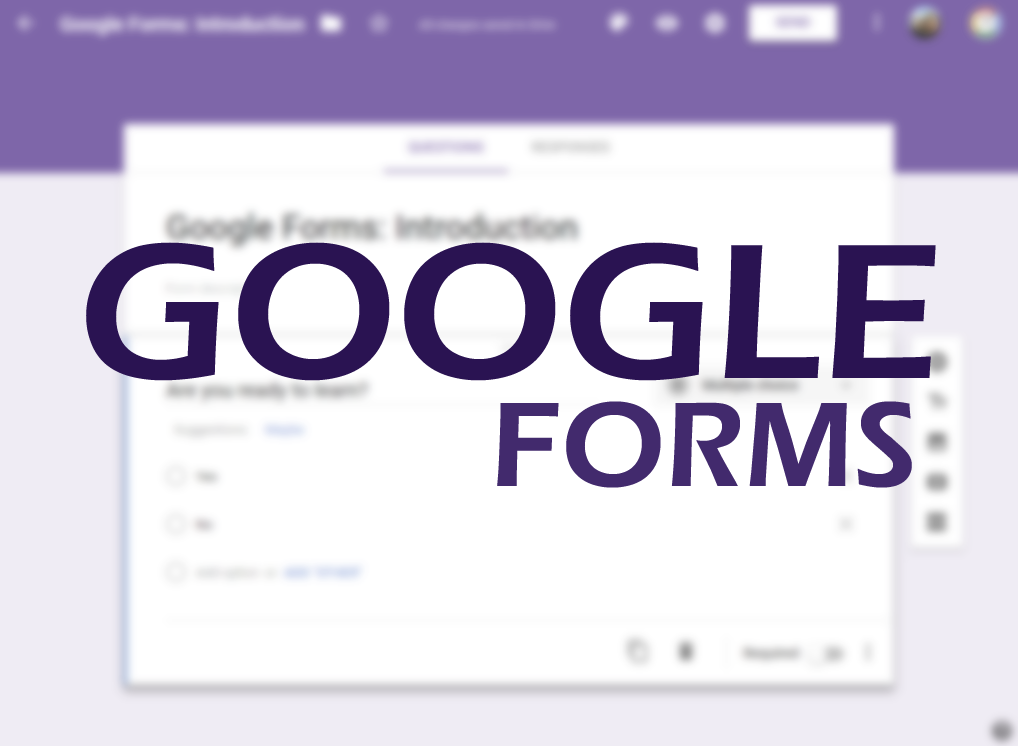
Creating & Sharing:
Before you understand how to get answers on Google forms, you must know how to create and use Google forms. So, if you have no idea about creating a Google form, follow these steps.
- Go to the Google Form from your Dashboard. You can find the Dashboard from the browser. Use any preferred browsers like chrome browser or any of your preferred browsers.
- On your browser, type “Google Forms,” It will show the form creating a link. Go to Dashboard and click on the Forms button.
- You can see the pre-made templates to create your Google forms for various purposes. You can also use a blank template to add any questions.
- Do not forget to log in to your Google account to use the Google forms service.
- Pick up the necessary template and choose the form questions you need to get the answers from your audience.
- Once the questions are ready, save the form, copy the link, and share it with others to collect answers.
How To See Answers On Shared Google Forms?
The following easy steps are a must to see your collected data.
- Go to Dashboard and go to Google Forms.
- Find your recent forms used for collecting data. Do not get confused between Google Doc URL and Google Forms. Both are different, but they may have the same URL because Google forms are part of the Google Doc service.
- Go to the Forms tab, and choose the Google form you have shared with people. It will send you to a management tool with several functionalities to design and edit the form. These options are quiz questions, MCQs, grid questions, radio button questions, and more.
- Go to the Responses tab on the Google Form at the top of the page.
- Please navigate to the summary and explore it with all answers. You can do it with the main Dashboard.
- You can also check for the Questions tab. It will let you see all the answers question-wise.
- There is an individual tab that you can use to check the response of individuals.
- Please note that you can not share the results of your Google forms on Facebook even if you use Google Apps Script.
- You can download your answers from Google Forms. It’s accessible by downloading a Google spreadsheet that has all the answers. Of course, the web interface often is not convenient for analyzing the data, which is why you have to download responses from people. So, for that reason, you can use the spreadsheet feature of Google Forms to download your responses.
- Go to the green Google Sheet icon to generate a spreadsheet for you. Click on this green icon, and it will send you to the generated spreadsheet.
How To Get File On Desktop?
If you have understood how to get answers from Google forms this way, you need to know how to get answers saved on your personal computer as a soft file. The following are steps for it.
- Go to the spreadsheet file, and at the top toolbar, click on download.
- Select the type of file you want to download.
- Click on save, and it will download it.
How To Get Answers On Google Forms On Mobile?
Of course, smartphone users are more than desktop or laptop users. So, many people use their smartphones instead of their desktops. So, we will now discuss this way to get your answers on Google forms. Follow these simple steps to do it on your mobile.
- Go to your Google Drive on your smartphone.
- Navigate for the Google Forms option from the Dashboard that you can use to collect the answers from responders. It would be best if you used a browser to do it. The best thing is downloading and installing the Google Drive app on your phone.
- Keep yourself logged in to use Google forms.
- Go to Google Form through Google drive and use Google to do it.
- Select the form you want to use from Google Forms. You can say that the smartphone interface is similar to the desktop’s interface.
- Please navigate to the responses tab and tap on it.
- If you want to see people’s responses individually, choose the Individual tab. And click on the specific Question. It’s the easiest way to examine the answers from responders separately.
- Enter your email address, and send the file to you.
- You will receive a spreadsheet in your mail. Download it and read the answers to make the analysis begin. This way, you can check all the responses offline.
- Once the file is downloaded, you must open it from your internal storage. This file will open in the Google sheet app on your smartphone. Navigate for the share and export file, and save it as an Excel file with the .xlsx extension.
Do You Still Have Any Questions?
We have discussed two main ways to get your answers on Google forms. The first is downloading and reviewing it on your laptop or desktop, and the second is to check the data on your smartphone.
Do you know that you can not access the Google form or the answers that have been collected on the form? Of course, you can not access it if the owner of the Google form is someone else. Someone with the authority to access the Google forms or Google account password can only access the form.
Also, if you want to study the shady and tactics type of data and information, you need some inspection tools to find the correct answer from your Google forms. It is essential to find out the point value, response validation, incorrect answers, automatic feedback, and other things related to the purpose of the Google form.
Things To Know:
Students cheat with the inspect element tools when their teachers use Google forms. Many teachers have shifted to Microsoft forms to examine their students’ skills through online examinations.
Do you know that some developer tools also have inspected email tools as a feature in them, but developers have fixed it to prevent students from cheating on the tests? Also, developers have made it easy for creators of the forms to forbid the inspect feature and prevent students from using it.

Have You Created Your Google Forms?
If you have created your Google forms, you might have understood how to get answers from Google forms in two different ways. After collecting the data, you must analyze the data calmly and accurately. Of course, analyzing the data is not an easy or quick process, but Google forms have made it easy for people who want to collect the responses from the responders. So, if you want to use Google forms to collect the data like students, people, their interests, questions, exam answers, online test, personal information, contact details, knowledge checking, quizzes, and lots of things. There is no limit to things that you can do with Google forms.
Wrapping Up:
Do you have any questions about how to get answers on Google forms? In this article, we have explained everything about Google forms, this service, how to create Google forms, how to share them with people, how to collect the data, how to download the spreadsheet on desktop and mobile, and how to use that data to analyze. We also discussed things to consider before using Google forms that you can not access if you are not the owner of the form. If you are ready to collect the data, you can click on the Google form, create your new form, or use any pre-made templates and share the forms with people.